Microsoft Edge Tips & Tricks
- One can import data from other browsers easily to Microsoft Edge using the steps: Three dot menu -> Settings -> Profiles -> Import browser data now -> Choose what to import -> Select the browser and the data to be imported.
- In general, we will be having tabs arranged in horizontal way, but we can arrange them vertically as well in this browser using top left option or Ctrl + Shift + , or Settings -> Appearance -> Customize toolbar -> Show vertical tabs for all current browser windows
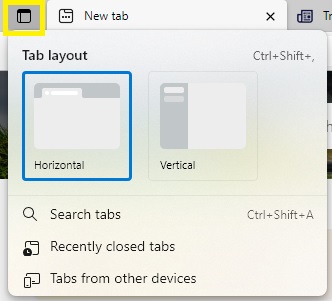
- We can quickly access Office using side bar that can be enabled using Three dot menu -> Show side bar or Ctrl + Shift + /
- When you visit an e-commerce portal, it shows you the coupon codes available, once you select a product, it shows price history and it also tries all the coupon codes while checking out to verify whether it is applicable to your order. It saves your time as we need not copy each code and validate.
- It also provides the option Web select that helps to copy formatted web content such as tables, headers and images. Right click -> Web select or Ctrl + Shift + X and drag the + sign over the content you want to copy.
- Instead of using print screen or snipping tool for screenshots, one can use Web capture option. Right click -> Web capture or Ctrl + Shift + S. Use copy after selection to use as it is or use Markup capture to draw and write the notes over it.
- One can also pin a tab for quick access. Right click on the tab -> Pin tab.
- It also offers grouping of tabs: Right click on tab - > Add tab to new group.
- We can pin a web page to task bar for quick access. For details, go to How to pin a website to taskbar?
Hope you like this post. Keep visiting. Have a Good Day!
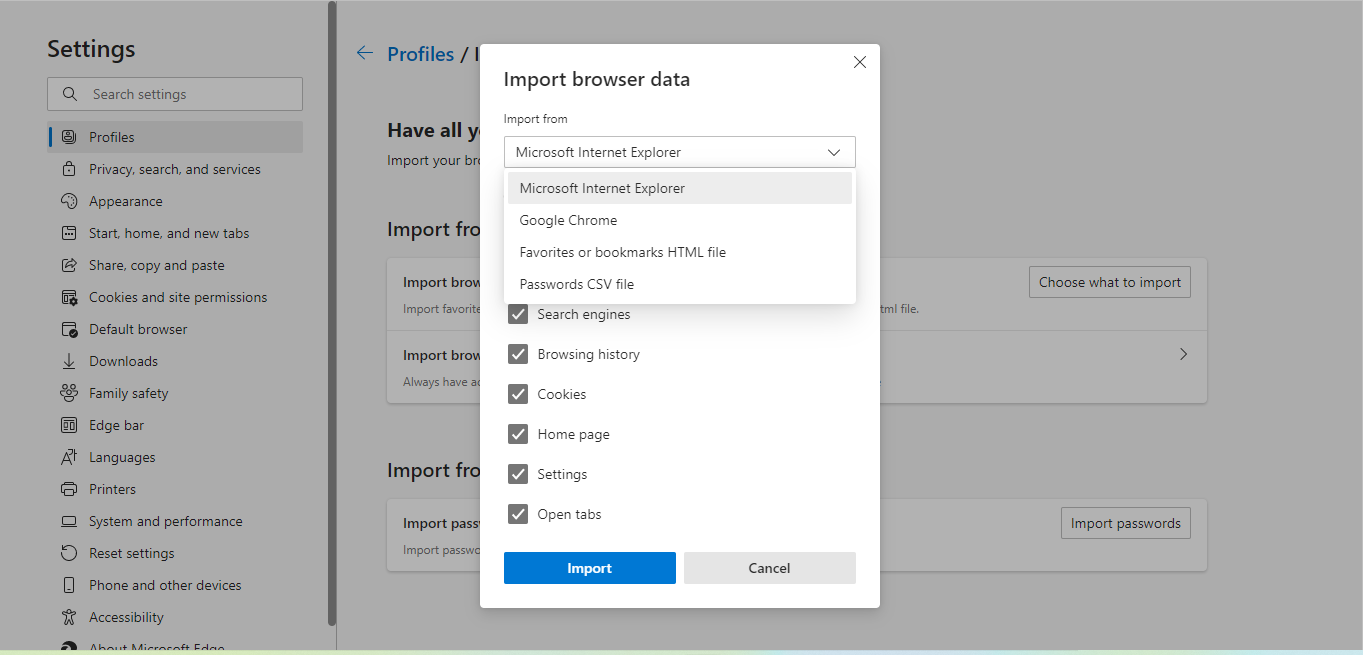








No comments:
Post a Comment